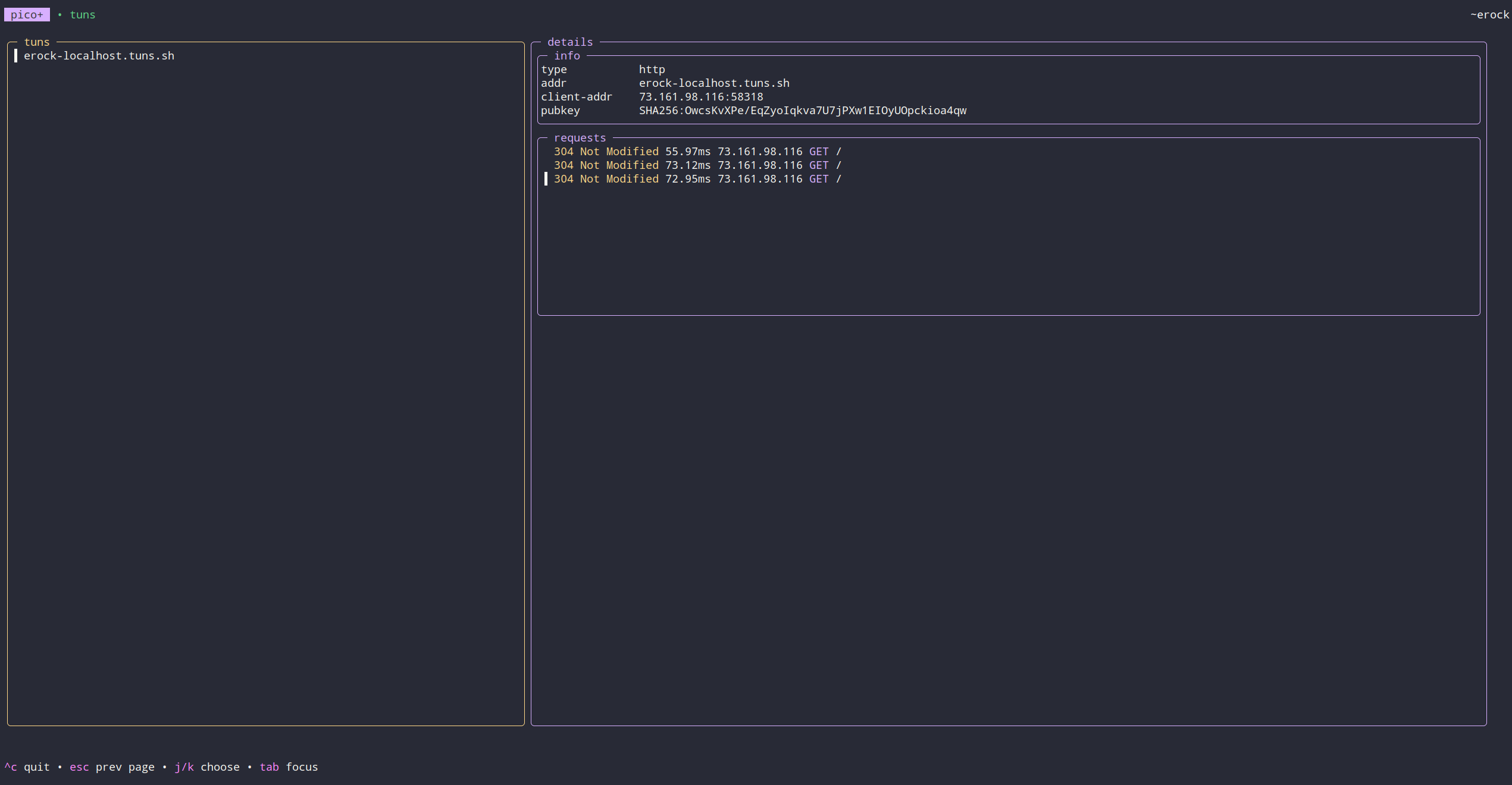tuns
Host public web services on localhost using SSH
NOTICE: This is a premium pico+ service
Features #
- A zero-install developer tool using
ssh - Host public web services on
localhost - Host public tcp services on
localhost - Automatic TLS
- Custom domains
- Alerting for tunnel connect/disconnects
- Per-site analytics
- Multi-region support
- Share your local webserver privately with another user
Using SSH tunnels, we can forward requests to your localhost from https, wss, and tcp.

Demo #
Use cases #
Think of tuns as a developer tool. It is designed for the individual developer who is looking to prototype, demo, or otherwise deploy services without the overhead of managing a production environment with TLS, HTTP reverse proxy, and provisioning cloud infrastructure.
By using tuns you get automatic and public https for local web services.
Want to prototype a web service without fully deploying it in the cloud? You can go from starting a local web service to sharing it with the world using a single SSH command.
Hosting public web services from your home has never been easier with tuns.
Docs #
We manage a completely separate doc site for all things related to sish:
Example Usage #
1# if you have a local webserver on localhost:8000:
2ssh -R dev:80:localhost:8000 tuns.sh
3# now anyone can access it at https://{user}-dev.tuns.sh
TUI #
We have a TUI viewer to you can see all your active tunnels for monitoring.
1ssh pico.sh
2# -> tuns
Alerts #
We provide notifications for connect and disconnect events using our pico+ RSS feed.
You can also see the alerts into our tuns TUI.
Regions #
tuns.sh is a global service!
See our regions page to learn more about our geographical service coverage.
User namespace #
When creating a tunnel to tuns we always prefix the name with your username:
{user}-{name}.tuns.sh
This includes when a client is using tuns as a ProxyJump:
1ssh -R foobar:22:localhost:22 tuns.sh
2# On the client side
3ssh -J tuns.sh {user}-foobar
Custom Domains #
We require you to set up CNAME and TXT records for the domain/subdomain you would like to use for your forwarded connection. The CNAME record must point to tuns.sh. The TXT record name must be _sish.customdomain and contain the SSH key fingerprint used for creating the tunnel. This key must also be linked to your pico+ account.
You can retrieve your key fingerprint by running:
ssh-keygen -lf ~/.ssh/id_rsa | awk '{print $2}'
Example:
customdomain.example.com. 300 IN CNAME tuns.sh.
_sish.customdomain.example.com 300 IN TXT "SHA256:mVPwvezndPv/ARoIadVY98vAC0g+P/5633yTC4d/wXE"
Once set up, you can then create tunnels via your custom domain like this:
ssh -R customdomain.example.com:80:localhost:8000 tuns.sh
Make sure to select the correct (closest) tuns instance. You can find the instance you're connected to from the connection output from tuns:
You are connected to tuns.sh. The following tunnels are only accessible on this instance.
In this case, my CNAME would use tuns.sh
You may want to pre-select the region you connect to. Try pinging ash.tuns.sh or nue.tuns.sh to find the instance closest to you (lowest latency), and use that for both your SSH connection and CNAME.
Debug custom domains #
First check the main record:
1dig customdomain.example.com
2
3; <<>> DiG 9.18.36 <<>> customdomain.example.com
4;; QUESTION SECTION:
5;customdomain.example.com. IN A
6
7;; ANSWER SECTION:
8customdomain.example.com. 60 IN A 141.148.85.124
Then check the TXT record:
1dig -t txt +short _sish.customdomain.example.com
2
3SHA256:mVPwvezndPv/ARoIadVY98vAC0g+P/5633yTC4d/wXE
tunmgr #
A tunnel manager for docker services.
tunmgr automatically set's up tunnels for docker services. It utilizes Expose ports as well as DNSNames (and the container name/id) to setup different permutations of tunnels.
1services:
2 tunmgr:
3 image: ghcr.io/picosh/tunmgr:latest
4 restart: always
5 volumes:
6 - /var/run/docker.sock:/var/run/docker.sock:ro
7 - $HOME/.ssh/id_ed25519:/key:ro
8 healthcheck:
9 test: ["CMD", "curl", "-f", "http://localhost:8080/health"]
10 interval: 2s
11 timeout: 5s
12 retries: 5
13 start_period: 1s
14 httpbin:
15 image: kennethreitz/httpbin
16 depends_on:
17 tunmgr:
18 condition: service_healthy
19 # labels: # or provide tunnel names and ports explicitly
20 # tunmgr.names: httpbin # Comma separated list of names. Can be an empty
21 # tunmgr.ports: 80:80 $ Comma separated list of port maps. (remote:local)
22 command: gunicorn -b 0.0.0.0:80 httpbin:app -k gevent --access-logfile -
With that docker compose file httpbin will be exposed as a public service on tuns.
How do I keep a tunnel open? #
If you don't want to use tunmgr then we highly recommend using a tool like autossh to automatically restart a SSH tunnel if it exits.
1autossh -M 0 -R dev:80:localhost:8000 tuns.sh
Bash script #
Here's a helper script that should make it easier to create tunnels.
1tunnel() {
2 TUNNEL_TYPE=""
3 TUNNEL_ENDPOINT=""
4 TUNNEL_ARGS=""
5
6 case $1 in
7 http|https)
8 TUNNEL_TYPE="-R"
9 TUNNEL_ENDPOINT="$([[ $1 == "http" ]] && echo "80" || echo "443"):"
10
11 if [ -z $2 ]; then
12 echo "Tunnel provided incorrect port. Usage: tunnel $1 <port>"
13 return
14 fi
15
16 if [ ! -z $3 ]; then
17 TUNNEL_ENDPOINT="$3:${TUNNEL_ENDPOINT}"
18 fi
19
20 LOCAL_PORT=$2
21 if [[ $LOCAL_PORT != *":"* ]]; then
22 LOCAL_PORT="localhost:$2"
23 fi
24
25 TUNNEL_ENDPOINT+="$LOCAL_PORT"
26 echo "Starting ${1^^} tunnel to $LOCAL_PORT"
27 ;;
28 tcp)
29 TUNNEL_TYPE="-R"
30 TUNNEL_ENDPOINT="${3:-0}:"
31
32 if [ -z $2 ]; then
33 echo "Tunnel provided incorrect port. Usage: tunnel $1 <port>"
34 return
35 fi
36
37 LOCAL_PORT=$2
38 if [[ $LOCAL_PORT != *":"* ]]; then
39 LOCAL_PORT="localhost:$2"
40 fi
41
42 TUNNEL_ENDPOINT+="$LOCAL_PORT"
43 echo "Starting ${1^^} tunnel to $LOCAL_PORT"
44 ;;
45 *)
46 echo "unknown tunnel"
47 return
48 ;;
49 esac
50
51 ssh $TUNNEL_TYPE $TUNNEL_ENDPOINT tuns.sh $TUNNEL_ARGS
52}
Example usage:
1./tunnel.sh https 3000
2./tunnel.sh tcp 1337
UDP Tunneling #
Easy (-o Tunnel=point-to-point) #
Using tuns, you have the ability to tunnel UDP traffic without any external binary, meaning all using SSH. This makes use of the SSH tunneling functionality and a tun interface. To get started, you need to follow a few steps:
-
Start some UDP service that you want to forward. For example, a simple socat echo server:
1socat -v PIPE udp-recvfrom:5553,fork -
SSH into tuns requesting a
tuninterface with the information of where the service is running. This needs to be done as root. Replacelocal-ip-of-machines-main-interfacewith the ip address of the main interface for proper routing.1sudo ssh -w 0:0 tuns.sh \ 2 udp-forward=10000:local-ip-of-machines-main-interface:5553 -
Bring the tunnel interface up and assign an ip that is link local (also as root):
1ip link set tun0 up; ip r a 10.1.0.1 dev tun0 -
Start a udp client to tuns.sh:10000. Here's one with netcat:
1nc -u tuns.sh 10000
Hard (-o Tunnel=ethernet) #
You can also use an ethernet tunnel for UDP forwarding. This makes a tap interface. This is considered "hard mode" since you'll also need to handle ARP. We don't process ARP packets, but we expect you to be an expert to be able to make this work! The SRC interface MAC is 00:00:00:00:00:01, while the DST interface MAC is 00:00:00:00:00:02
-
Start some UDP service that you want to forward. For example, a simple socat echo server:
1socat -v PIPE udp-recvfrom:5553,fork -
SSH into tuns requesting a
tapinterface with the information of where the service is running. This needs to be done as root. Replacelocal-ip-of-machines-main-interfacewith the ip address of the main interface for proper routing.1sudo ssh -o Tunnel=ethernet -w 0:0 tuns.sh \ 2 udp-forward=10000:local-ip-of-machines-main-interface:5553 -
Bring the tunnel interface up and assign an ip that is link local (also as root). You need to set the ARP entry and interface
MACas well:1ip link set dev tap0 address 00:00:00:00:00:02 2ip link set tap0 up 3ip r a 10.1.0.1 dev tap0 4ip neigh add 10.1.0.1 lladdr 00:00:00:00:00:01 dev tap0 nud permanent -
Start a udp client to tuns.sh:10000. Here's one with netcat:
1nc -u tuns.sh 10000
Create an account using only your SSH key.
Get Started